In accordance with Government directions regarding COVID19, and to protect the health of our staff and clients, Callan Tansey offices are physically closed at the moment. However, our team continues to work remotely and is using all available technologies to ensure we can support our clients in these challenging times.
Your solicitor may suggest that you join them on a video conference call to help them progress your file. Our preferred tool is Zoom, and for those of you who are not familiar with using Zoom we have created a short guide to help you.
Step 1. Personal invitation to a Zoom Meeting
Your solicitor will email you, with a link to Join a Zoom Meeting. This email will also contain unique Meeting ID number (9,10 or 11 digits) and a six-digit Password.
Step 2 Getting Access to your Zoom Meeting
Before joining a Zoom Meeting you can download Zoom on your computer or mobile device https://zoom.us/download otherwise you will be prompted to download and install Zoom when you click on a join a meeting link
Step 3 Video and Audio Controls
The two controls you need to understand for your Zoom Meeting with you solicitor are Mute and Video.
On a Computer you will find symbols or icons for these on the bottom left hand side of the screen. Make sure to click on each of them so there is no longer a red line through either the Microphone or the Video Icon. You and your solicitor will now be able to see and hear each other.
On a mobile device you may see a layout similar to this.
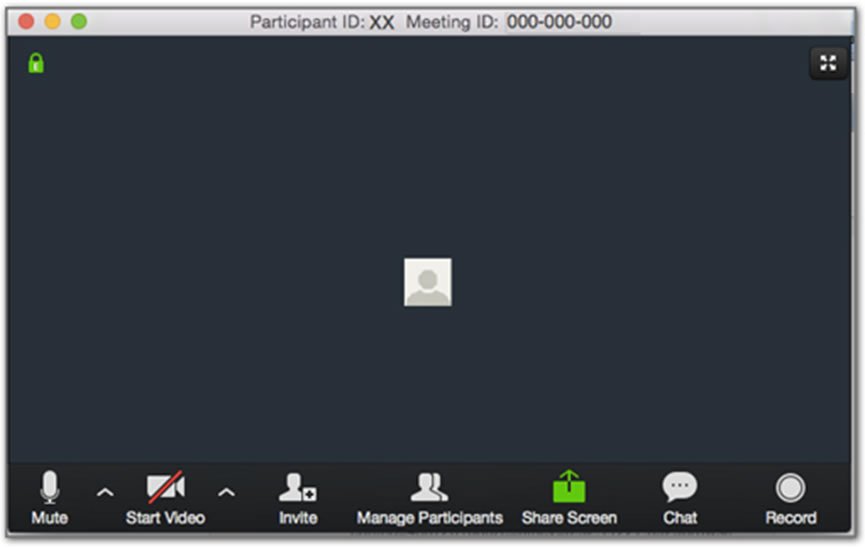
On a mobile device you may see a layout similar to this.
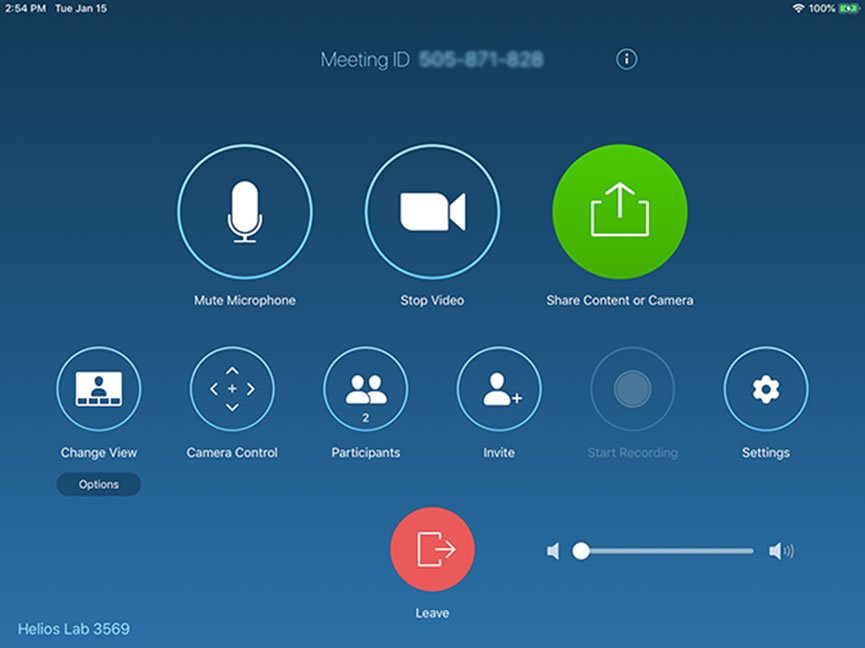
Step 4 When the meeting is finished
Simply click on the Red Leave Meeting icon at the end of the meeting.


